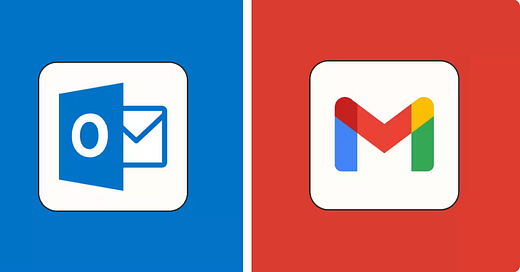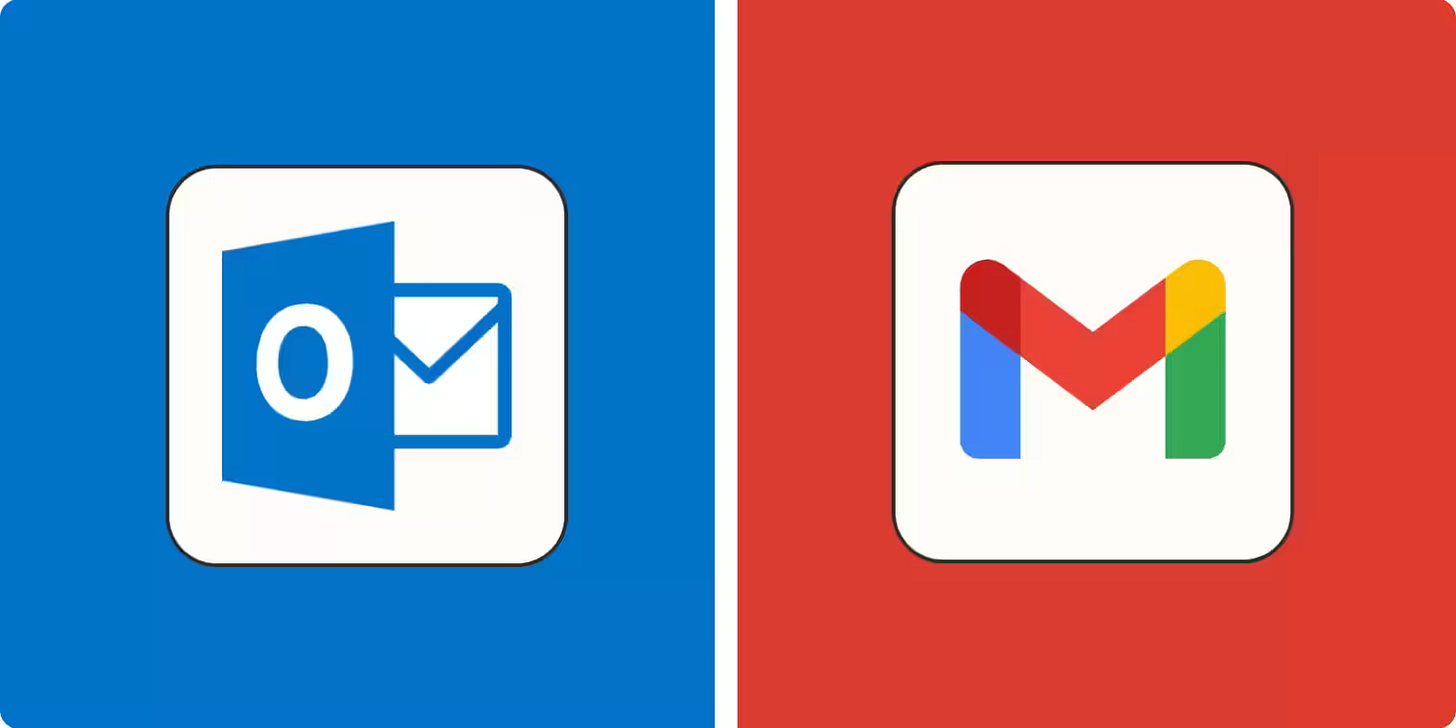This Email Workflow Saves Me 1-2 Hours Every Week
Here is a better way to approach your personal and work email.
No one ever taught us how to manage our email.
We check it constantly. Forget to reply to important emails. And struggle to find emails because search never works.
The remedy is a better workflow. Below are 5 techniques that save me time and give me the feeling of being on top of my inbox rather than buried underneath it.
1. Process Your Inbox from the Bottom (Not the Top)
The default behavior is to click on the most recent email when you open your inbox.
This is stupid for a few reasons.
Recent doesn’t mean important.
Most of us have an email we should have taken action on yesterday.
Here is the fix. Always start oldest to newest. This way emails never get forgotten. They get confronted every time you process.
This workflow works if you turn on “auto advance”. This pushes you to the next oldest email until you’ve processed everything.
Here are the settings to change in Gmail and Outlook.
2. Separate “Processing” and “Replying”
Anytime I open my physical mailbox, I shuffle through everything first. Discard the junk mail. Then tear open whatever is remaining.
Email should be similar. Process first. Reply second.
Processing means skimming and taking quick action. It should take a minute or two if you do it right.
Taking quick action means doing one of three things with every email:
Delete/Archive
The most common action. 70 to 80% of all emails fall into this category.
Remove clutter so you can focus on the messages that matter.
My rule of thumb is any promotion, notification, or tracking number email gets deleted. Everything else gets archived.
Label
Label emails that don’t need a reply but need to be “referenced” soon.
Concert tickets, flights, important attachments, and return QR codes fall into this category. I put these into a folder called “reference for later” in Gmail.
Work email is more complicated. I use a blend of project folders/categories and a general “reference for later” due to the higher volume of emails.
Searching for email would be great if it wasn’t terrible. Contextual AI search will solve this soon. Until then label and save yourself many headaches.
Quick Reply/Forward
If it takes less than 2 minutes, reply and archive during processing. This includes calendar invites and forwarding messages.
Once you’ve processed, there should only be two remaining types of emails left. Long replies or long reads. Here is my approach to each.
Long Replies
These emails need a reply from you today, this week, or someday in the future but will take a considerable effort. This is a task.
Why wait until you process everything? Because there could be an even more urgent email that you haven’t seen yet.
Long Reads
Lengthy company news/org changes, newsletters, or anything you should read slowly should be held for later.
I recommend filtering these messages out of your inbox. On Outlook they are “category rules” and for Gmail “label filters”.
Once set up — emails will automatically get categorized/labeled (and depending on your preferences, skip your inbox).
For my company, there is a communication address that I’ve set up to catch, label, and skip my inbox in Outlook.
Gmail and Outlook have pre-programmed filters but aren’t very good.
Filtering your personal inbox is even more important. Most newsletters use subject lines that build a “curiosity gap” that makes you click and read. Don’t fall into this trap. Read newsletters on your own time.
This is good for newsletter creators like myself. I want my readers to read with their full attention versus a hurried, scattered brain.
Another strategy is giving yourself a different email address dedicated to newsletters. I have a separate Gmail address. Check out this article I wrote to learn more.
Similarly, “read it later” services like Instapaper, Omnivore, or Readwise have a built-in feature. Newsletters get pushed into these apps. Not your inbox.
3. Learn and Memorize Keyboard Shortcuts
It’s shocking how fast you can process your inbox if you memorize a few keyboard shortcuts.
Both Outlook and Gmail have this capability. No need to learn two different versions either. Outlook allows you to use Gmail shortcuts if you use the web version.
Turn on keyboard shortcuts in settings for Gmail here and Outlook here.
Turn these shortcuts into muscle memory:
D - Delete
E - Archive
L - Label
R & RA - Reply/Reply All
J & K - Move to the next or previous message
If you’ve turned on “auto advance”, you only need to use your mouse/trackpad once to click into your oldest message.
Outlook/Gmail will kick you back to your inbox and reveal only the remaining messages that need replies. Ta Da!
4. Turn Long Replies into Tasks
Any email that you need time to think, research, or find the right words before you reply, should be considered a task.
I like labeling (in red) these with a “Needs Reply” but leaving them in my inbox. What I like about this method is once you reply to these messages, you’ve achieved inbox zero.
Another method is to have a separate label/folder called “Needs a Reply” and bookmark that page. Always go there and skip the inbox. This way you aren’t distracted by new emails.
5. Schedule Email Time
If you master the four steps above, there is one advanced step.
Check email on a schedule. I would guess 95% of people check email randomly (or unwisely have notifications turned on).
Expectations are to treat email like Slack/Teams. This is a hard habit to break but the more I follow the above techniques, the more confident and calm I become knowing nothing is missed and no one is waiting on me.
Start small with your personal inbox since less is at stake. I routinely let email pile up and plow through.
I also rarely check email on my phone. Unless I am waiting for something important or need to jump into my reference folder. I wait until I get back to my computer.
Work email is a completely different animal but here is a realistic tip. Find 2 hours every day to turn it off.
This could be not checking until after you tackle your most important task first or processing and replying first thing but then closing it.
Thanks for reading!
Irfan
If my writing brought you value, please share it with someone else.
Not a subscriber? Sign up for free below.